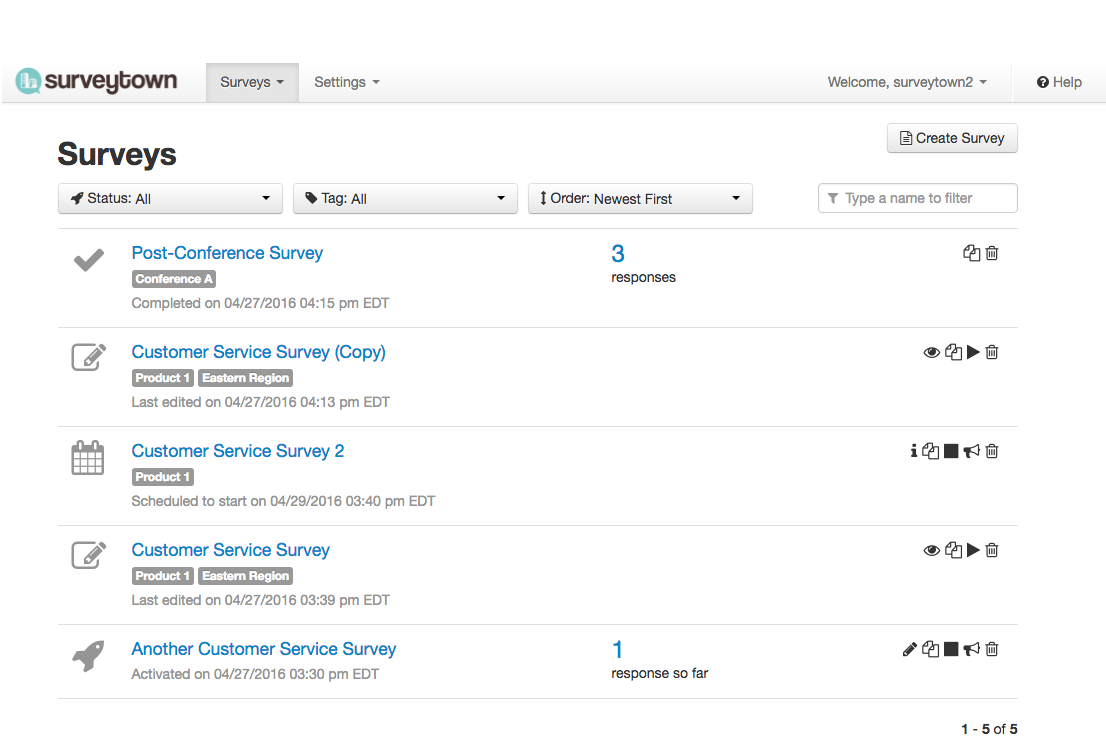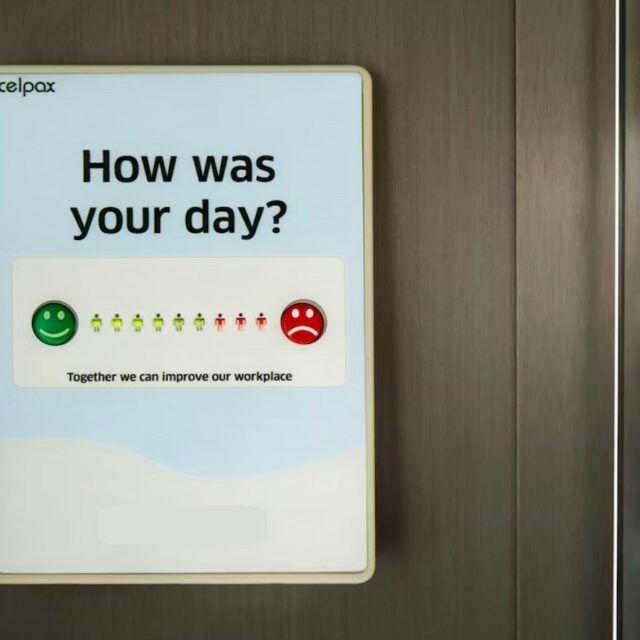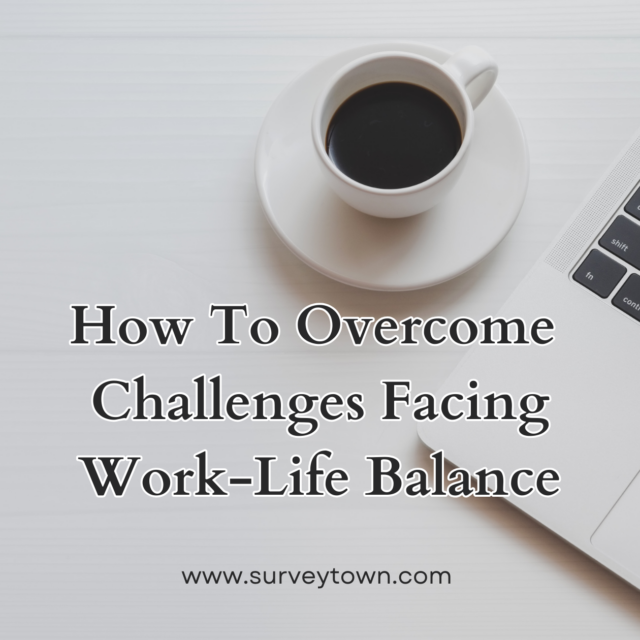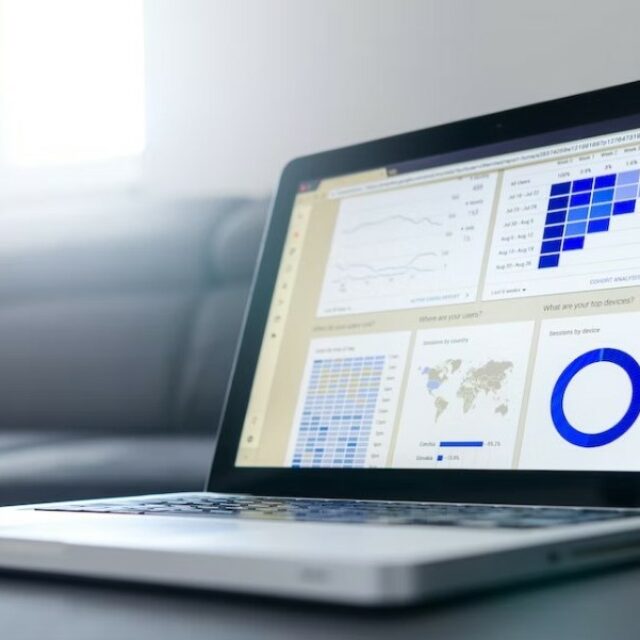SurveyTowners – We have launched a new version of SurveyTown that includes changes to the survey overview, the introduction of tagging, the unification of surveys with events and some changes to the completed surveys properties tab. Read below for an overview of the changes.
New Survey Overview
Let’s start with the survey overview changes. You should notice right when you login the a new look. The new survey overview page is aimed at make searching and finding new surveys faster and easier. Here’s a screenshot.
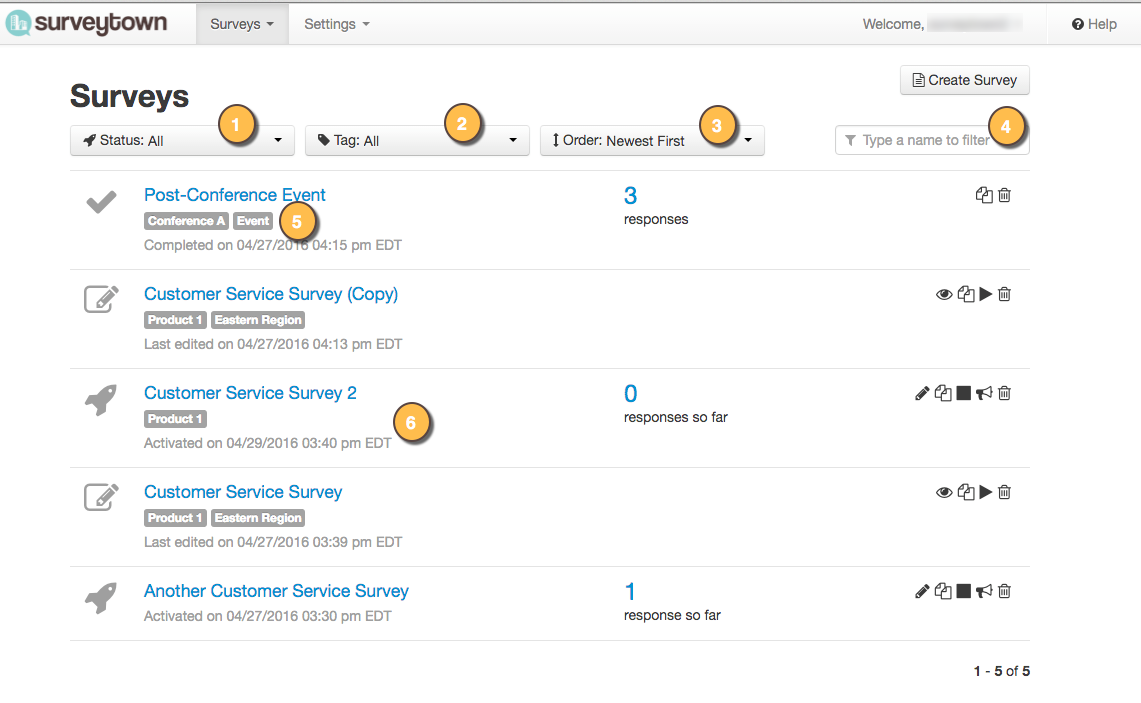
There are many changes to see here.
- First, all “Draft”, “Scheduled”, “Active” and “Completed” have been unified into one view. You can easily filter out and see surveys of one particular type using the “Status” dropdown at the top left. (1)
- We have introduced Tags as an organizational tool. (for more info on what tags are see below) You can filter for surveys that have been tagged with certain tags. (2)
- Events tab has been replaced by the “Events” tag. If you had surveys that were event registrations, instead of finding them in a separate “Events” tab, they are now tagged as “Events”. (5) You can find them specifically by filtering for surveys tagged as events.
- Sort Alphabetically or by Date Created – We added a dropdown that allows you to sort your surveys based alphabetically or by the date they were created.
- Searching as been added – You can now search for survey names using the search box (4)
- Added relevant dates – We added into the view important dates depending on the type of survey you are looking at. So for Draft surveys, we now show the “Last edited” date, for Scheduled surveys we show “Scheduled” date, for Active surveys we show the “Activated on” date and for Completed surveys we show the “Completed On” date.
We also added icons that represent the different statuses of surveys next to the survey names.
For more help you can see our survey overview help page.
Tags
We added to the application the concept of tags. Tags are simply words you use to label surveys so you can easily group them together. Using them is kind of like putting surveys into folders except that Tags have the added feature of being able to add several of them to a survey. Once you tag surveys you can then filter for them on the survey overview page. (see above)
To creating a tag is simple. One way is to navigate from the top menu.
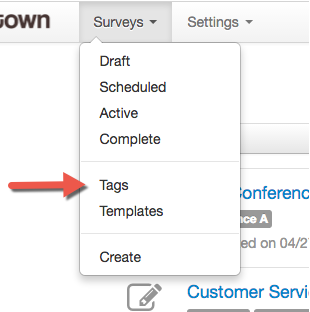
And then you get the to the tags overview screen which allow you to create, edit, or delete tags.
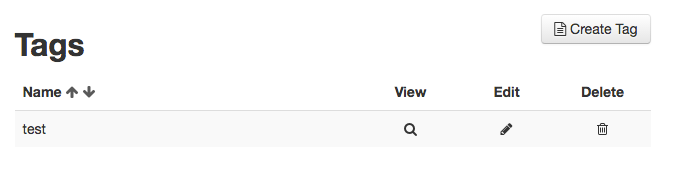
Once you create a tag you can apply them when you create a new survey or even after they are activated or completed.
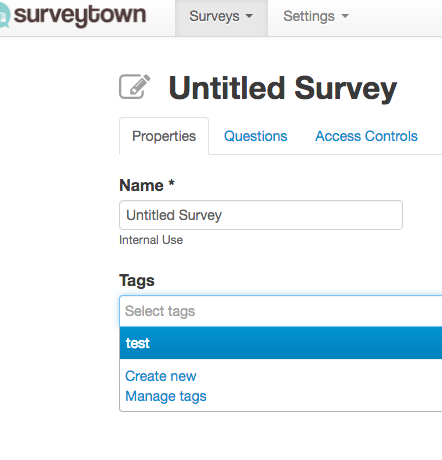
For more you can see our tags help page.
Events unification with Surveys
Since there was not functional different between an “event” and a “survey”, creating an event versus a survey was a purely organizational concept. Since we have now introduced tags, we are leverage the new tagging system to unify the two concepts and get rid of the redundant tabs. If you had any events, we have automatically created and applied an “Event” tag to any of those surveys and now you can find them by filtering on the tag “Event”.
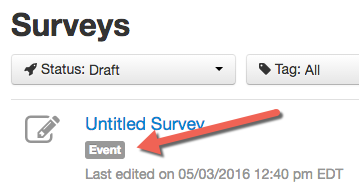
Properties tab added to reports view
We have added a “Properties” tab in the reports so you can manage the survey tags or edit your survey name and included the information that was normally on the survey overview page such as the survey URL, ID and any URL variables you may have defined.
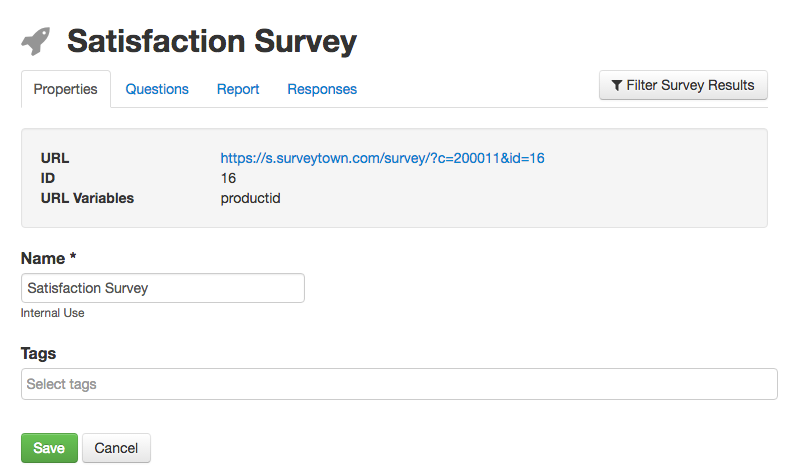
API additions
For developers out there, we added the ability to create, edit, apply and delete tags to the API.
The Tag related API calls we added are
We also added two other calls changing surveys status and they are.
We hope you enjoy the new features and please feel free to give us any feedback to support(at)surveytown.com.