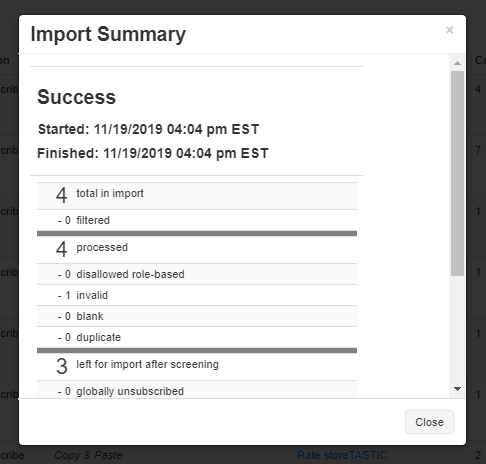SurveyTown filters out your imports to make sure you are not accidentally sending to people who have unsubscribed and also that every contact you have entered has a valid email address. Essentially we run your list through our filters and what comes out on the other side is a clean list of people that we sent the email.
You might be curious as to the results of this filter, so we give you the list of past imports where you can see in-depth how many contacts got added after you imported your file.
In this article, you will get a full understanding of your Import Summary report.
To find your import summary you will go to Contacts>Imports. From here, you can find any imports within the last 30 days. This information will give you a quick overview of your import summary. The top of the page will be your latest import.
On this page your “Imports” will be broken down into:
- Type – This is the method you used to import your contacts.
- Action – When adding your contacts, you can choose to have the imported contacts be subscribed, unsubscribed, or updated.
- Description – This will give a description of the method of importing contacts as well as the date and time the import occurred. You can click “View Summary” to get an in-depth look at the success of the imported contacts.
- Survey – This is the given survey you have imported contacts to.
- Contacts – This gives the number of contacts imported.
- Status – This will determine whether or not your import was successful.
You can see a review of your import by clicking on the “View Summary” link that is in the row that details your latest import. An import summary will also be emailed to you.
Here is what the “Import Summary” looks like.
When clicking on the “Import Summary”, you will notice that the summary has been broken down into:
Status – Below “Import Summary” it will be indicated whether or not your import was a success.
Started – This is when the import began.
Finished – This is when the import completed.
Total in Import – This will determine the number of total contacts imported, and whether or not they have been filtered.
Filtered – This is the initial filtering done on known bad email addresses.
Processed – This will be the total number of contacts imported after initial filtering.
- Disallowed – SurveyTown will not allow role-based email address like support@ or sales@
- Invalid – These are contacts who’s email address is malformed, meaning missing a correct domain extension, has invalid characters, etc.
- Blank – These are contacts who’s email address is blank.
- Duplicated contacts – These are contacts that are listed twice in your import file.
Left for import after screening – This will indicate the total number of valid contacts that can now be imported. There is one more check that must be done.
- Globally unsubscribed – SurveyTown will not import contacts that have requested to be Globally unsubscribed.
- Bounced – SurveyTown will filter out email addresses that have been sent to previously but bounced back to the email not being received by the recipient. Most commonly, bounced email address are due to old addresses that may be valid but has been deleted or is no longer receiving mail.
- Over quota – Each pricing level gives you a certain number of contacts you can survey. If you are over quota, you may want to upgrade your account so that you can survey more contacts.
- Already in your account – These are contacts that have been subscribed previously.
Added to your account – This will be any newly imported contacts added to your account after all the filters and processes have been applied.
Final Thoughts
SurveyTown’s filtering features can give you a sense of comfort that we are keeping track of who’s opted in and who’s bounced. It’s always a good idea though to keep a good list so you you don’t accidentally send any spam. Understanding your “Import Summary” report can be helpful to know which contacts are successfully imported helping you maintain a healthy relationship with your customers.